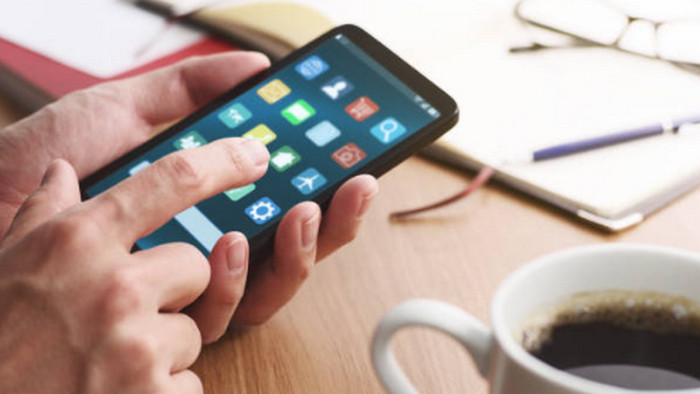People frequently replace their computers as technology develops, which leaves them with the chore of getting rid of their outdated equipment. But, in order to keep your data safe and out of the wrong hands, make sure you secure it before giving away your old computer. Before you dispose of your old computer, we’ll go over a few precautions you can take to be sure your private information is safe.
Store Critical Data in a Backup
It is imperative that you backup any critical information you want to save before completely cleaning out your old computer. This includes any files that have sentimental or useful value, such as documents, pictures, films, music, and so forth. There are various ways to create a data backup:
External Hard Drive: Use file explorer or backup software to transfer your files to an external hard drive.
Cloud Storage: Store your files on a cloud storage platform such as Dropbox, OneDrive, or Google Drive.
Move to New Device: If you’re switching out your old computer for a new one, use a network connection or a transfer cord to move your data directly to the new device.
Before moving on to the next stages, be sure your backup is finished and validated.
Carry out a Factory Reset
It’s time to give your old computer a factory reset once you’ve backed up your data. A factory reset will return the device to its initial factory settings and remove all data. This guarantees that all sensitive or personal data saved on the computer is entirely removed.
To carry out a factory reset, do the following actions:
Windows users should choose “Get started” under Reset this PC after going to Settings > Update & Security > Recovery. Select the option to reinstall Windows after removing everything.
macOS: To access recovery mode, restart your Mac and hold down the Command + R keys. Choose “Disk Utility” from the macOS Utilities menu to delete the hard drive. Next, use the recovery menu to reinstall macOS.
To finish the factory reset procedure, adhere to the on-screen instructions.
How to Safely Delete the Hard Drive
A factory reset might not remove all of the data from your hard drive, leaving open the chance that hostile people could recover some of it. Use professional data erasure software to make sure your data is safely deleted beyond retrieval.
A number of paid and free data erasure solutions are available that use sophisticated algorithms to repeatedly overwrite data, making it nearly hard to retrieve. DBAN (Darik’s Boot and Nuke), Eraser, and CCleaner are a few well-liked choices.
As this process will permanently delete all data from the hard drive, make sure you have backed up any vital data before using data erasure software.
Take out the hard drive and destroy it.
Physically removing and destroying the hard drive is an efficient way to guarantee that your data stays secure, especially if you’re extremely worried about data security or intend to trash or give your old computer.
Refer to the user manual that came with your computer or look up detailed instructions online for your particular make and model on how to remove the hard drive. After the hard drive is out of the way, you can physically destroy it with a hard drive shredder, hammer, or by drilling holes in it.
You may be certain that your data is lost forever by physically destroying the hard disk, which adds an additional degree of protection against data theft.
In summary
It’s important to take precautions to protect your data before discarding an outdated computer to keep it out of the wrong hands. You can make sure that your private and sensitive data is safe by backing up crucial data, doing a factory reset, safely deleting the hard drive, and optionally removing and destroying the hard drive. Include these procedures in your data disposal process to safeguard your privacy and reduce the possibility of identity theft or data breaches.